1. Buttons on the Top Right Corner
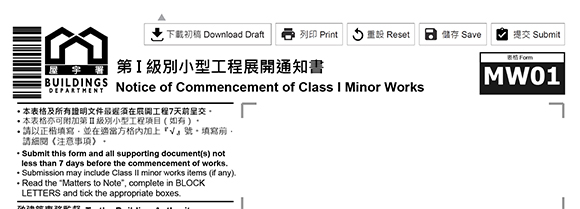
You can use the following buttons for different purposes:
| Function | Description |
|---|---|
| Download Draft | For mobile form user to retrieve the draft data from BD server within 24 hours. |
| Print the form | |
| Reset | Clear the data typed into the form (Remarks: digitally-signed forms cannot use this function) |
| Save | Save this form with inputted data. A Save-as dialog box will be displayed to save the form. You may save the form using different filename / folder. |
| Submit | Submit the PDF form electronically. |
2. Validation
To ensure the completeness and correctness of the e-Form, most e-Forms have validations to check the inputted data against validation rules; or check if mandatory fields are already filled before the form is electronically submitted through Submit button:
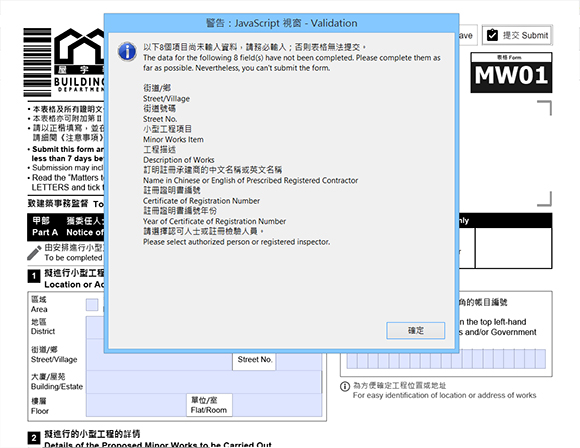
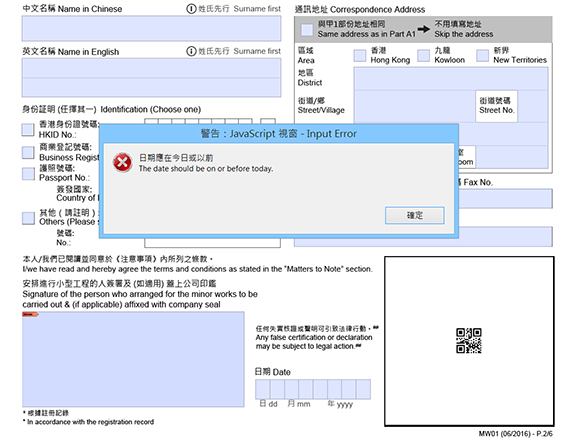
Remarks: for clarity of the message, only first 8 items of missing mandatory fields will be displayed on the message box.
3. Auto-complete
Some forms which address on a subject building (e.g. Minor Works forms, Signboard forms, Mandatory Building Inspection Scheme forms, Building Information Centre forms) have auto-complete feature for faster address input on computer.
When public users enter characters to Street/Village box or Building/Estate box, the PDF form will connect to BD server to search for candidate entries for them to select. When they select a candidate entry, other parts of address will be filled according to BD's record.
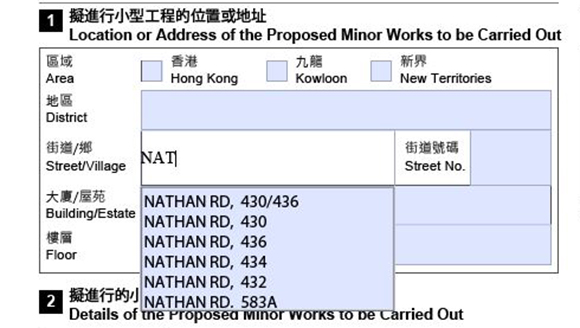
Please note
- This feature requires internet connection.

Sometimes a yellow notification bar is displayed for trusting the PDF form before performing auto-complete search. Follow Adobe Reader's (or Acrobat's) instruction to trust the PDF form first. This may involve saving the form. - Corresponding addresses and addresses other than subject building on the forms do not have such feature.
- No auto-complete feature on mobile version.
