If the PDF form will be submitted to BD electronically, it should be signed digitally. Such function is only available on Desktop forms.
1. Click the signature box on the form
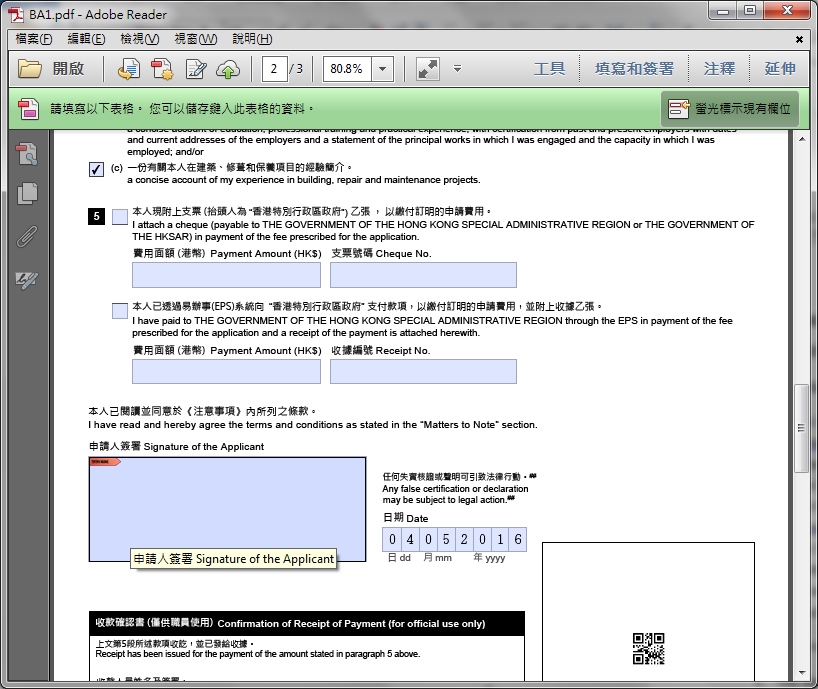
2. Choose or add digital signature
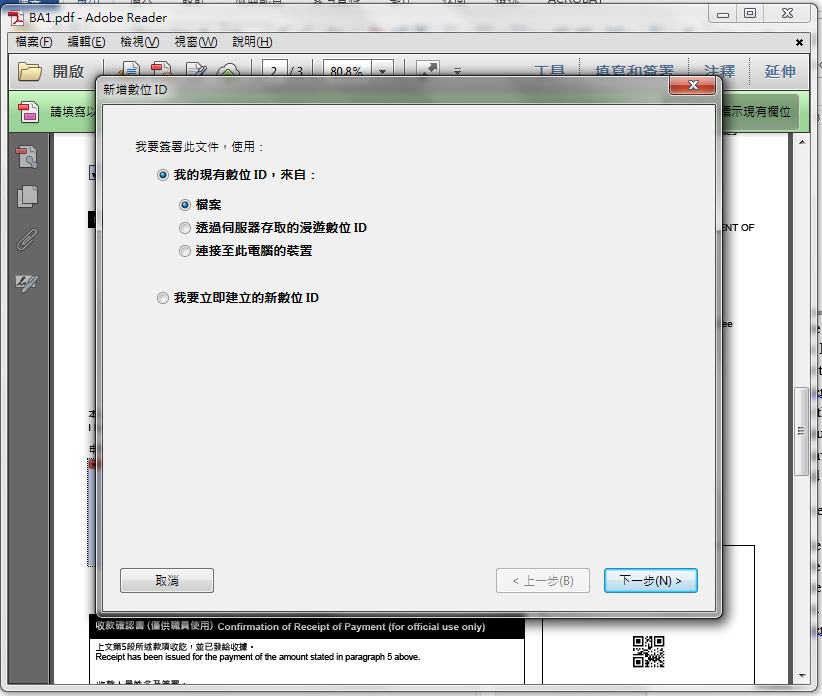
Adobe Reader or Acrobat will display Signature dialog. If no signature is kept in Acrobat or Adobe reader yet, another dialog box like as above will be displayed. Follow the steps to add the digital signature.
3. Apply the signature to the document
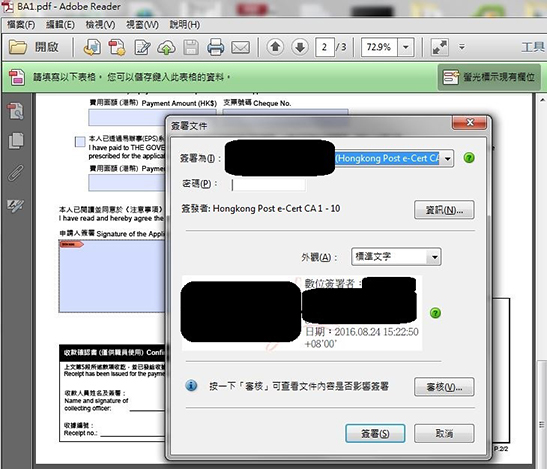
After signature is added to the list, select the signature to apply to the document, and also enter the password. Then click Sign button to proceed.
4. Save the signed form
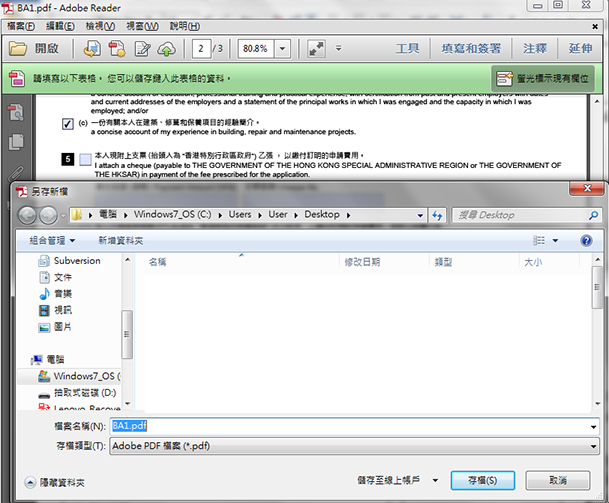
When the file save dialog box is prompted, Save the signed copy of PDF form.
Please note
- Inputted data items will be protected by e-Signature. After signing the PDF form, the form (or the portion of the form if there are more than one signature entries on the form) input will be read-only.
- Only e-Signatures issued by Hong Kong Post and DigiSign are accepted. Both personal certificates and organizational certificates are accepted.
- The PDF form will be slightly bigger in size after signing with an e-Signature.
- Attached files will also be protected once an e-Signature is applied to the PDF form.
- To submit electronically, the PDF form, including attached files and e-Signatures, should not be greater than 25MB.
- The computer needs to access the e-Signature’s “private key” when signing /unsigning the PDF form. Therefore unsigning the PDF form also requires plugging in e-Signature token.
